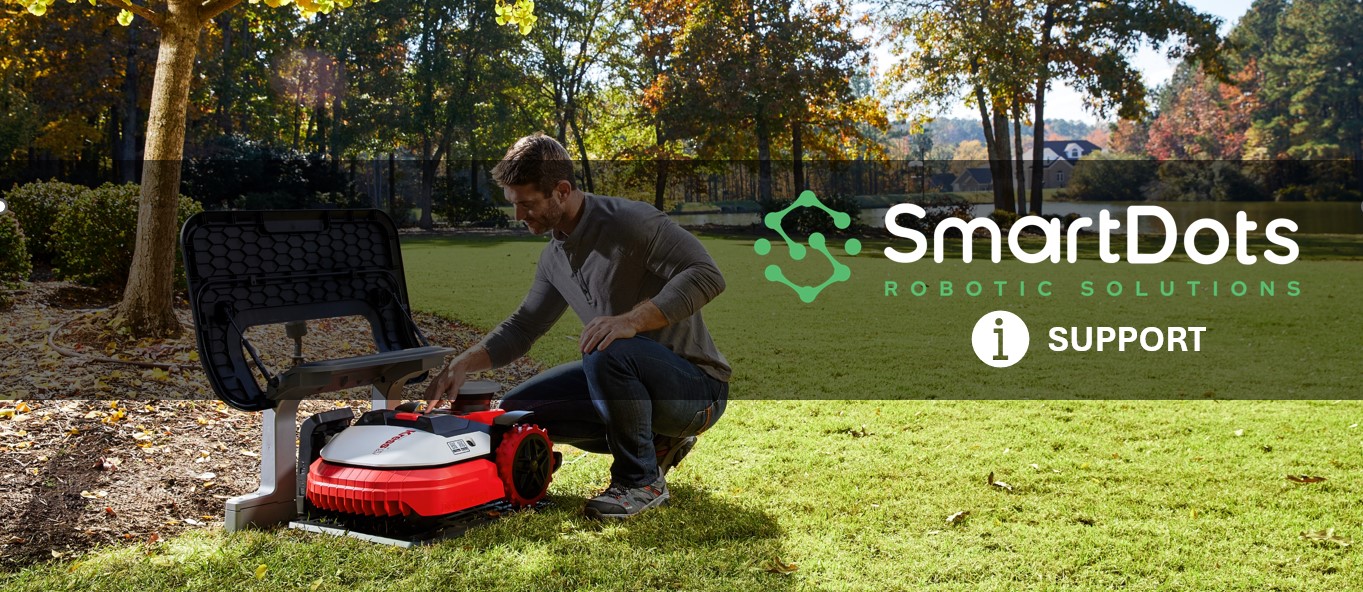
Getting Started with Husqvarna Automower
Congratulations! and Great Job! on taking the decision to get a robotic lawn mower for your lawn. You will never regret the decision and will soon start experiencing the benefits of owning one of these amazing machines.
As part of our installation process at SmartDots, we provide the new mower owners an overview of how to operate the mower, maintain it, handle it etc. This article will help you refresh everything that was explained to you and will provide deeper insights to regular maintenance and upkeep of the robotic mower.
1. GET TO KNOW YOUR MOWER
Depending on the model that you chose, your robotic lawn mower may have different features and sensors. Overall, all models have basically the same structure. The different parts of a 430X(wired unit) are shown below,
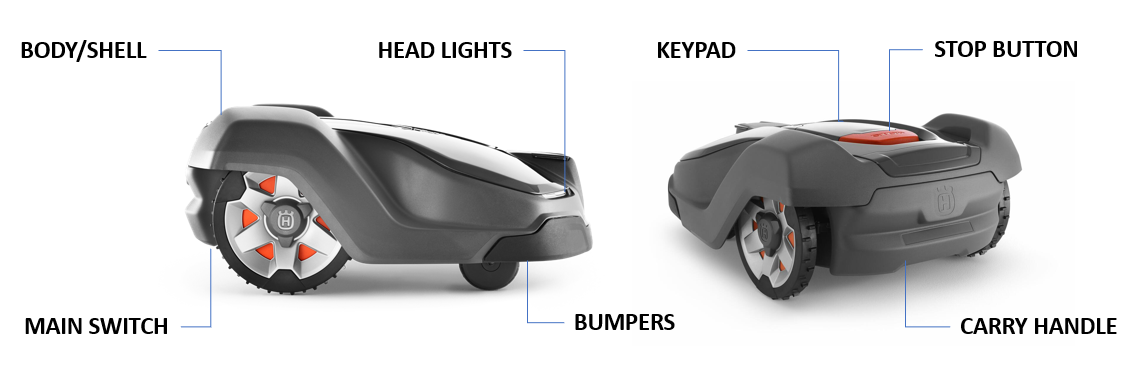
Tip: Always carry the mower using the carry handle. Avoid carrying it with its body.
2. RESETTING THE PIN #
Now that you know the different parts of the mower, you may want to reset the pin # on the mower from the default that was set up and provided to you by SmartDots.
This can be done using the Keypad/Screen on the mower for wired units and using the app (while in Bluetooth range and connected to the mower) on pro models and EPOS units.
Hit the stop button on the mower which will open the lid and expose the key pad. For a 115H, the panel has to be manually opened, after depressing the STOP button.
Enter you default pin provided to you by SmartDots to access the menu.
In the Menu browse to Security>>Advanced>>Change Pin Code
3. GET ACCESS TO AUTOMOWER CONNECT (Wired Units)
Now that your mower pin has changed, you may want to control the mower using your phone. To do so, first download the app Automower Connect from Google Play or Apple App Store.
Tap on the "Sign Up" Option and create a new account with your e-mail address.
Next click on the "+" button or "Add Mower" and choose the model you want to add to your account.
On the next screen it will ask you to enter a pairing code. The pairing code has to be retrieved from the mower.
On the mower, browse to Menu>Accessories>>Automower Connect>>New Pairing. In a few seconds a pairing code will be generated. Enter this pairing code on the phone and hit "Next". Your mower will now be paired and can be controlled from anywhere.
For wireless EPOS units and PRO units, the connection to Husqvarna Cloud is automated during the pairing process. In case you are unable to get connected to the cloud, then wait for a few minutes and then on the app browse to Settings>>Automower Connect and then tap on "Initiate Pairing".
3.1 SET UP ACCESS WITH AUTOMOWER CONNECT @ Home (Only Applicable for 115H)
SmartDots will help you set up the initial pairing after installation, with any one user to get started. But to add additional users you may need help from this guide. The 115H does not have the cellular module for communication. Instead, it leverages Bluetooth for local connectivity within 25-30 feet of the mower. The mower's menu can then be accessed via phone instead of the LCD screen.
To do so, first download the app Automower Connect from Google Play or Apple App Store.
Tap on the "Sign Up" Option and create a new account with your e-mail address.
On the Mower: Next, open the panel on the mower to view the LCD screen. Browse to Menu>>Installation>>Connect@Home>>New Pairing. This will put the mower in pairing mode.
On the Phone: Make sure on your phone that Blue tooth is enabled.
Next click on the Automower App hit the"+" button or "Add Mower" and choose the 115 Model which takes you to the menu to pair the mower.
Select the mower that is displayed on the screen and wait until you see a confirmation stating "Connected".
Once connected you can browse the menu from the phone and control settings on the mower. REMEMBER: You have to be within 25-30 feet of the mower.
4. MOWING SCHEDULE & CUTTING HEIGHT
Your SmartDots installer would have programmed your mower based on discussions with you and your yard's requirement. But if you wish to change the schedule then it can be done from the Automower Connect App.
In the app browse to Settings.
Choose Schedule and then click on Edit.
Set the schedule to your desired requirements and hit Save.
Tip: Schedule your mower such that it does not interfere with your sprinkler settings.
When starting the mower for the first time, you should start by cutting at the highest height. You can gradually bring down the cutting height over next few weeks.
Cutting height can be adjusted on the mower for all models and for 400/500 series (wired units) it can be adjusted using the app, under Settings>>Cutting Height. For 115H or 315X, the cutting height needs to be adjusted manually using the dial provided. For EPOS units, the cutting height is adjust in the map, by tapping on the zone and setting attributes for the specific zone. The picture below will give you a better idea on the right cutting height based on your grass and Automower model.

5. START MOWING
The Automower is designed with some basic rules which are important to understand how it works,
- It only starts from the charging station automatically when the schedule is met
- It only starts from the charging station when its battery is 100%
- It can be started at less than 100% battery by removing from charging station and then starting the mower manually.
- In order to operate the mower outside of the schedule, you have to choose the option of "Override Schedule" to get it to work. The timer can be overridden for 3 hrs, 6 hrs etc.
Now that you know the rules, you can either wait for it to start on the schedule or start it manually to see it in action.
To start manually from the Automower Connect app, make sure that it is docked and 100% charged. Then go to Dashboard on the menu and click the START button.
On the wired units, this will present you with multiple options like "Resume on Main Area" or "Override Timer". If you choose "Resume on Main area", the mower may wait until battery is at 100% and as long as it is within the schedule, it will start.
If you choose "Override Timer", then you also have to choose how long you want to over ride it for. This will ignore the schedule and start the mower (only at 100% battery) from the charging base.
If you want to start it immediately and the battery is below 100% and it is outside of the schedule, then you have to manually un-dock the mower, hit the STOP button and then hit the "Start" Button on the keypad and choose "Override Timer" option.
Variations for 115H: For the 115H model, these options are referred to as "Modes". The different modes is provides are - 1. Main Area 2. Secondary Area 3. Park 4. Park/Schedule 5. Override Schedule 6. Spot Cutting
1. Main Mode: The main mode just keeps the mower to mow the primary area as per the set schedule. The mower will charge automatically when low on battery and continue mowing.
2. Secondary Area: By choosing this mode, the mower will mow until its battery is dead.
3. Park: This is similar to "Park Until Further Notice" in other models, where the mower is permanently parked, until it is manually started in the future.
4. Park/Schedule: In this mode, the mower is immediately parked and will resume mowing when the schedule is triggered next time.
5. Override Schedule: This mode is similar to "Override Timer" option in other models, where the mower can be forced to mow for some time even though it is not scheduled to do so.
6. Spot Cutting: This will enable the mower to mow in spiral movement for spots where even cut is desired. It requires to move the move the mower manually to the desired location.
6. MAINTENANCE & TROUBLESHOOTING
Maintaining the Automower is an important aspect to ensure that the machine continues to run smoothly and efficiently. The annual maintenance provided by SmartDots is highly recommended and will keep your machine running in top condition. You can refer to the maintenance section on our Automower Support Page for more details. On the same page you will also find articles that can help you troubleshoot issues if you come across them. Otherwise, you can always send an e-mail to support@smart-dots.com to avail further support.
7. SIT BACK & RELAX
You can now sit back, relax and sip some chilled beer while the Automower mows your lawn. It surely will be Neighbors Envy and Owners Pride.