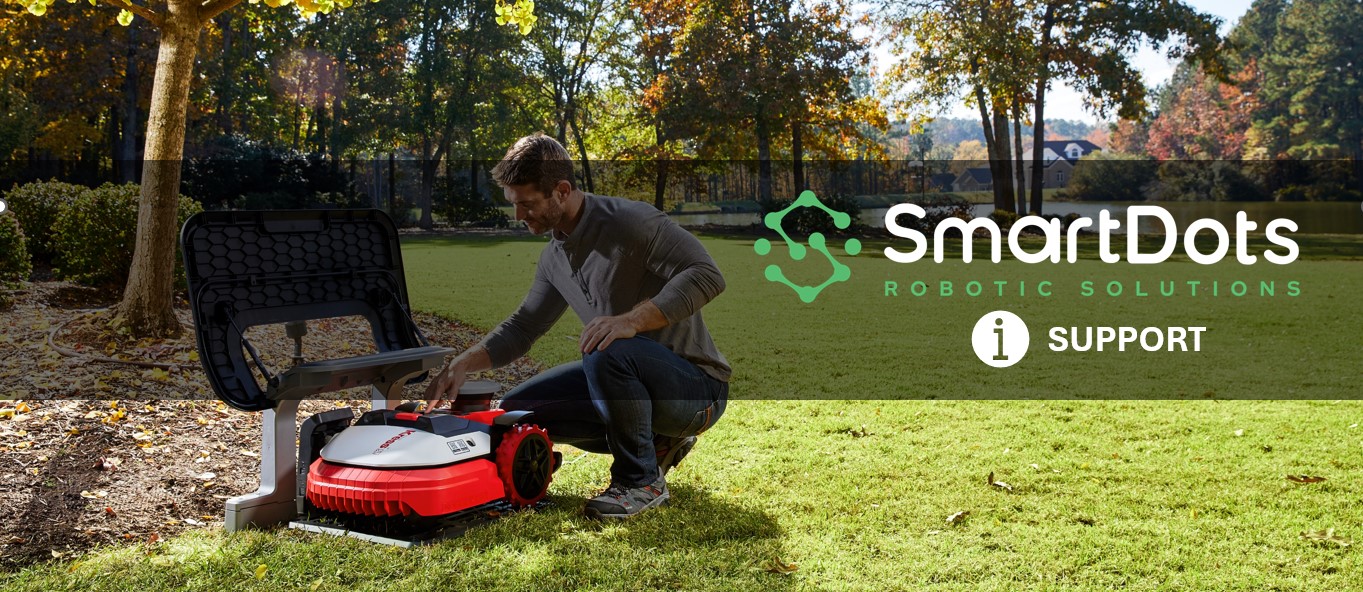
Mower Disconnected -Unable to control from the app
Problem: There have been instances where the Automower shows up on the Automower Connect app as "Disconnected" and the end user is unable to control the mower remotely.
Reason: This usually happens when the mower loses connection to the server and is unable to connect back. If the mower is on older version of firmware this issue has found to be more common. Also note that older mowers 2021 and earlier may have come with a 3G board on them and operators are slowly sunsetting 3G technology. It is possible that your mower has a 3G card and there is no longer 3G coverage in your area.
Solution: The best solution will be to first get your mower's firmware upgraded to the latest (wired mowers). For EPOS mowers and other new generation mowers, ensure that FoTA is active and you have the latest firmware . If you dropped your mower for the annual service, then this was already addressed. If not, please contact support@smart-dots.com to schedule a service for your mower that includes firmware upgrade.
Alternately, to get the connectivity back, you can disable the Automower Connect on the mower and then enable it again. This has resolved the issue temporarily, but with an older firmware , the issue is expected to come back again.
To disable/enable Automower Connect, please follow the steps below (Wired Mowers),
1. STOP the mower to open the key pad panel
2. Enter your PIN CODE and get access to the Menu
3. Hit the MENU button to view all the options
4. Browse to Accessories>>Automower Connect - Enter the pincode when prompted
5. Uncheck the "Use Automower Connect" Option and exit to the main menu.
6. Restart the mower using the main switch under the mower [Turn off, wait 10 seconds and Turn On]
7. Once the mower comes back on, browse to the Automower Connect menu as indicated in Steps 1-4
8. Check the option" Use Automower Connect" and exit to the menu.
9. Note the cellular icon on the main screen of the mower and validate if you see connectivity.
10. Test the mower with the app to ensure connectivity is restored.
To disable/enable Automower Connect, please follow the steps below (EPOS Mowers),
1. Press the STOP button on the mower and stay within Bluetooth range of your mower
2. On the Husqvarna Automower Connect App, Enter your PIN CODE and get access to the mower
3. Choose Settings on the "More" menu at the bottom of the screen
4. Browse to Automower Connect - Enter the pincode when prompted
5. Disable the "Automower Connect" Option and exit to the main menu.
6. Restart the mower using the main switch under the mower [Turn off, wait 10 seconds and Turn On]
7. Once the mower comes back on, browse to the Automower Connect menu as indicated in Steps 1-5
8. Enable the option" Automower Connect" and exit to the menu.
9. Note the cellular icon on the main screen of the mower and validate if you see connectivity.
10. Test the mower with the app to ensure connectivity is restored.
If the mower is persistently failing to connect to the network then chances are that it has a 3G board. The mower will have to be taken to the nearest dealer and a new card needs to be added. SmartDots may be able to assist you remotely as well to upgrade the card - Please send an email to support@smart-dots.com.