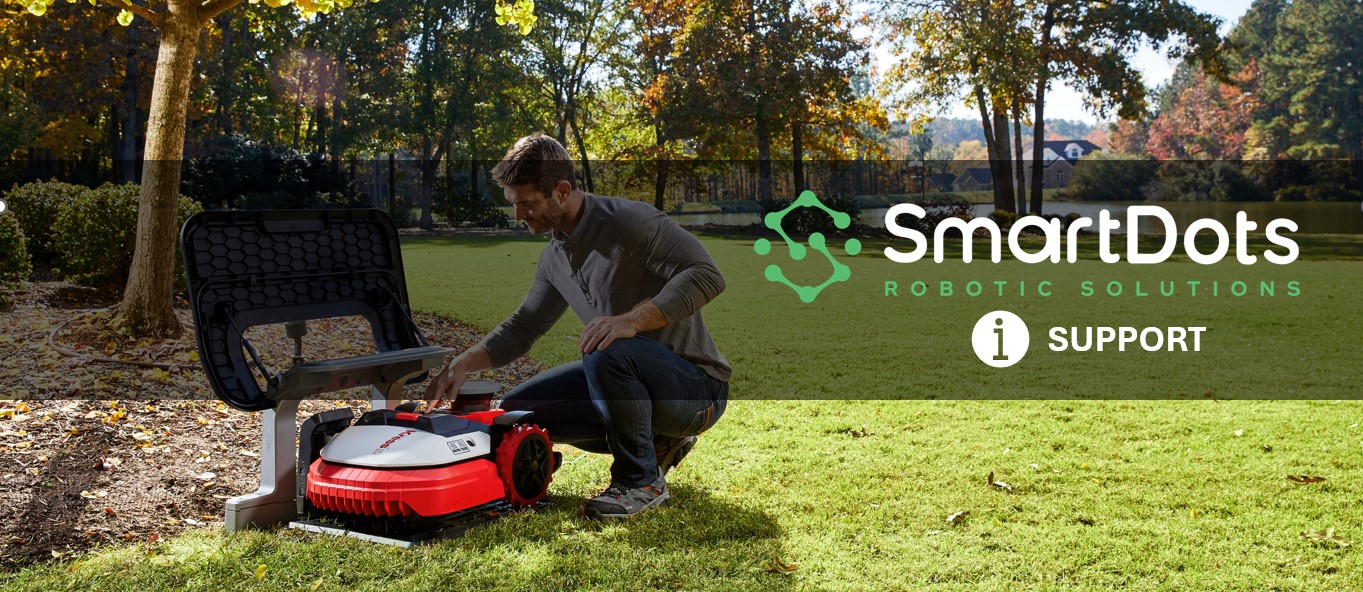
Segway X3 Series Mower leaves patches of un-mowed grass inconsistently
Symptom: After the mower completes a mowing cycle you may see portions of your lawn not mowed at all. This could be areas around trees, along the fence line, near tall objects in your yard etc.
Possible Reason
The Segway X3 units are designed to use vision along with RTK to maximize mowing efficiency. The goal of the vision input is to improve mowing efficiency by targeting areas with grass and ignoring patches of dry/dead grass or bald spots in the lawn. The mower does this by detecting such areas that contrast the green color of the grass and avoids mowing these areas. Unfortunately, the mower is unable to differentiate between actual bald spots/dead grass and shadows. When objects such as fence, trees, walls etc cast shadow on the grass, the camera of the mower looks at it as a contrast from the green lit up portion of the image and behaves like as if the part of grass in the shadow needs to be excluded.
Depending on time of the day that the mower is mowing and based on the Sun's orientation in the sky, you may see some parts of the lawn left un-mowed at times and an inconsistent cut quality may be experienced.
Solution
Fortunately, Segway has provided all the tools that are needed to address these challenges in their app. One feature that comes in handy and is very easy to use is the "Vision Fence".
What is vision fence?
Vision fence is a feature where the user can define the areas where the camera of the mower should be ignored, while mowing grass. The area is defined by drawing rectangles on the map (within the Navimow app) to exclude the areas.
Example:
Below is a satellite view of a property, where you can see the areas where the mower can potentially have this issue. All the highlighted areas can have shadows in different directions (based on orientation of the sun). This can impact the mower's performance inconsistently depending on where the shadows are casted when it is mowing the area.
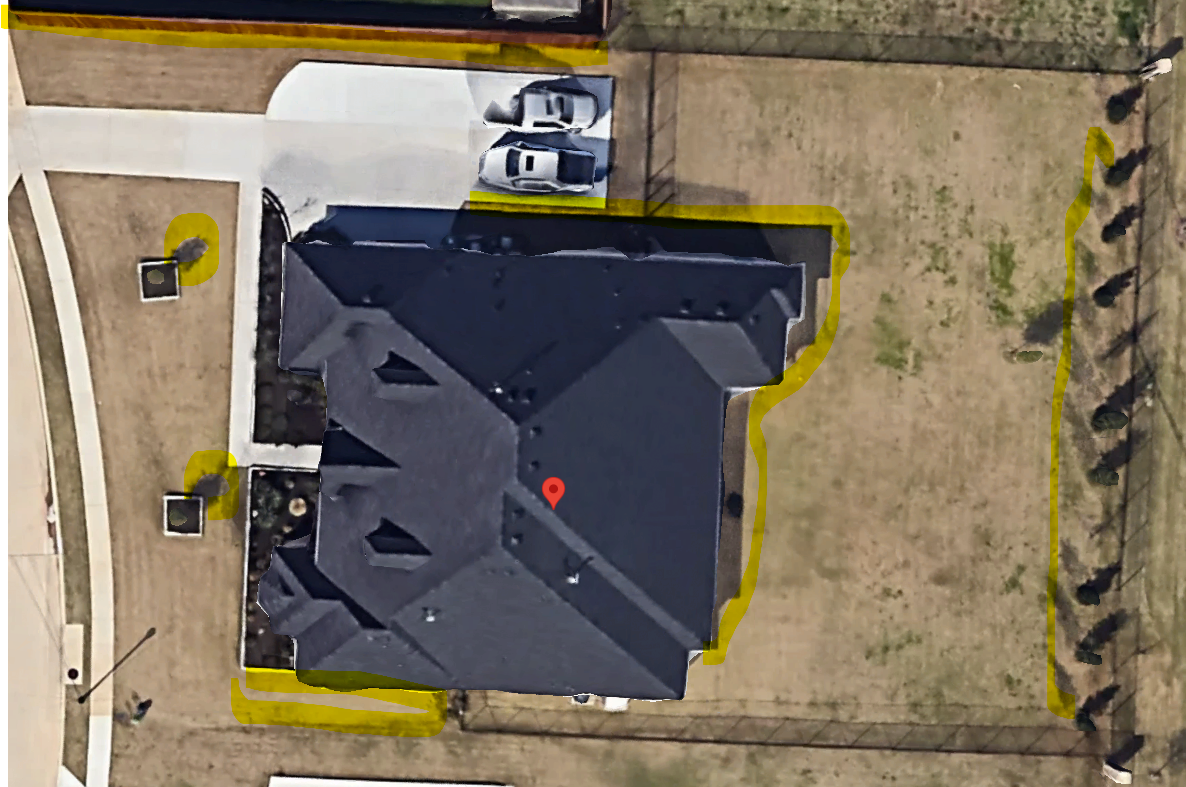
Using the "vision fence" feature, vision fences can be created in these areas, to help mitigate the issue. An example of the implementation for the case above is shown below,
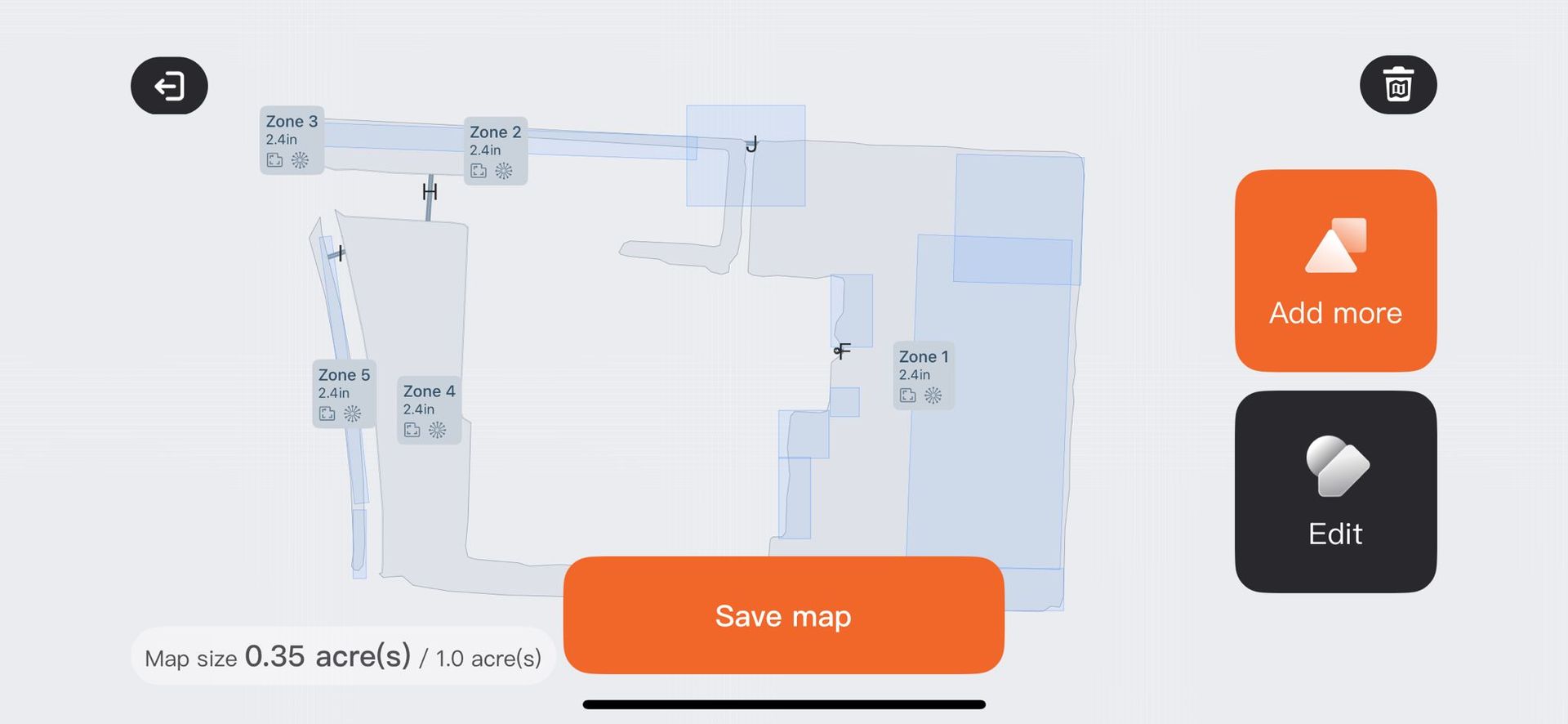
How to add vision fence?
The process of adding vision fence is pretty simple.
1. Make sure you are within the Bluetooth range of the mower and are connected to the mower
2. Go to the menu in the Navimow app and navigate to "Map Management"
3. Tap on "Add More" and then choose vision fence.
4. Drop rectangles and resize them for the areas where you want see the problem the most. Note: The rectangle for vision fence can be larger than the installation boundary - The mower will still use the defined boundary to know its operational limits.
5. Save Map and then test the mower to ensure it is covering all the areas as expected.
Option 2: Another option can be to mow the lawn in the night where vision is not used by the mower. For operating the mower in the night, you have to make sure that your RTK signal is optimal throughout the yard.
If you are unable to resolve the issue, then reach out to us by submitting a ticket on our website under the Help menu.